Examples
Run an http server
btunnel http --port 8000 --key <API_KEY>Output
Name: -> John Doe Email: -> john.doe@example.com TimeOut: -> Never Web Monitoring: -> http://localhost:7140 http https://abcd.btunnel.co.in -> http://localhost:8000 Fri Feb 9 14:57:02 2024 http 2024/02/09 - 20:27:11 | 200 | 2.027519ms | 49.37.161.239 | GET "/movies" http 2024/02/09 - 20:27:11 | 200 | 1.625393ms | 49.37.161.239 | GET "/latest" http 2024/02/09 - 20:27:13 | 200 | 1.237355ms | 49.37.161.239 | GET "/playerinfo?q=63cfcca5dbe96360f40b2f95" http 2024/02/09 - 20:27:14 | 200 | 61.965661ms | 49.37.161.239 | GET "/subs?id=63cfcca5dbe96360f40b2f95&episode=0" http 2024/02/09 - 20:27:15 | 206 | 7.155068815s | 49.37.161.239 | GET "/video?id=652b95e1c7cfaf093da9ad57&episode=0" Press q or Esc to exit
Refer also
- Http - Serve localhost http server
Run a file server
btunnel file --dir /home/username/ --key <API_KEY>Output
Name: -> John Doe Email: -> john.doe@example.com TimeOut: -> Never Web Monitoring: -> http://localhost:7140 file https://a9b0885b-7dfb-4195-9bd0-06bd370fa1fc.btunnel.co.in -> /home/username/ Fri Feb 9 15:09:49 2024 file 2024/02/09 - 20:39:53 | 200 | 243.566µs | 49.37.161.239 | GET "/" file 2024/02/09 - 20:39:53 | 404 | 22.141µs | 49.37.161.239 | GET "/favicon.ico" file 2024/02/09 - 20:39:56 | 200 | 105.788µs | 49.37.161.239 | GET "/Documents/" file 2024/02/09 - 20:39:59 | 200 | 129.131µs | 49.37.161.239 | GET "/Documents/workspace/" file 2024/02/09 - 20:40:05 | 200 | 132.999µs | 49.37.161.239 | GET "/Documents/workspace/Try/" Press q or Esc to exit
Refer also
- File - Serve local directory
Using basic auth
btunnel http --key <API_KEY> --port 8000 --auth uname:passwordThis will serve a localhost server from port 8000 with a basic auth capability
with username uname and password as password.
This means, whenever someone tries to access the url https://abcd.btunnel.co.in,
they have to authenticate themselves with the above mentioned username and
password for the first time.
A screenshot of the authentication is shown below (in Ubuntu 22.04, Firefox browser).
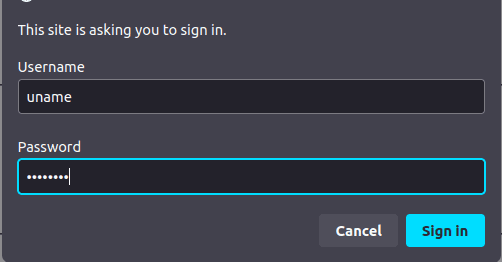
Exposing ssh server
btunnel tcp --key <API_KEY> --port 22Output
Name: -> John Doe Email: -> john.doe@example.com tcp http://tcp.btunnel.in:[::]:39665 -> http://localhost:22 Fri Feb 9 15:11:09 2024 Press q or Esc to exit
This will make port 22 of your local computer accessible through http://tcp.btunnel.in and port 39665.
To connect to your computer through ssh globally run the following from anywhere -
ssh tcp.btunnel.in -p 39665You will be prompted to enter username and password and then you will get connected. NOTE: You need to have a ssh server running in port 22 in your local machine in order for this to work. In Windows, you have to enable ssh server separately.
Refer also
- TCP - Expose TCP port
Registering and using fixed subdomain
btunnel domain --key <API_KEY> --add pqrssubdomain successfully added
This will register a subdomain pqrs under user username. This is a PRo feature and you can
register upto 10 subdomains under your username.
To expose localhost which is running under port 8000, run the following command -
http --port 8000 --key <API_KEY> --subdomain pqrsThis will also work with file server.
Now you can also register a fixed domain such as a https://pqrs.btunnel.co.in
under a CNAME record of your own DNS.
This gives you the freedom to serve your app under your own domain name and hide btunnel
address altogether.
Refer also
- Domain - Register/deregister subdomain